BottomSheet我想让它全屏的背景变成透明黑色背景 该怎么做
复制问题
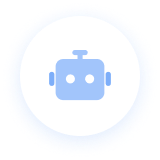
实现全屏透明黑色背景的 BottomSheet
要让 BottomSheet 在打开时有一个全屏的透明黑色背景(通常称为半透明遮罩层或backdrop),你可以通过以下几种方式实现:
方法一:使用 @gorhom/bottom-sheet 的内置属性
@gorhom/bottom-sheet 组件已经内置了背景支持,你可以通过以下属性来配置:
import React, { useRef, useMemo, useCallback } from 'react';
import { View, Text, StyleSheet } from 'react-native';
import BottomSheet, { BottomSheetBackdrop } from '@gorhom/bottom-sheet';
import { useAtom } from 'jotai';
import { bottomSheetRefAtom, isBottomSheetOpenAtom } from './atoms';
const MyBottomSheet = () => {
// refs
const bottomSheetRef = useRef<BottomSheet>(null);
const [_, setBottomSheetRef] = useAtom(bottomSheetRefAtom);
const [isBottomSheetOpen, setIsBottomSheetOpen] = useAtom(isBottomSheetOpenAtom);
// variables
const snapPoints = useMemo(() => ['25%', '50%', '90%'], []);
// 自定义backdrop渲染函数
const renderBackdrop = useCallback(
(props) => (
<BottomSheetBackdrop
{...props}
disappearsOnIndex={-1}
appearsOnIndex={0}
opacity={0.5} // 设置透明度
pressBehavior="close" // 点击背景关闭sheet
/>
),
[]
);
// ... 其余代码保持不变
return (
<View style={styles.container}>
<BottomSheet
ref={bottomSheetRef}
index={isBottomSheetOpen ? 0 : -1}
snapPoints={snapPoints}
onChange={handleSheetChanges}
backdropComponent={renderBackdrop} // 添加这一行
enablePanDownToClose={true} // 允许向下拖动关闭
handleIndicatorStyle={styles.indicator} // 可选:自定义指示器样式
>
{/* BottomSheet内容 */}
<View style={styles.contentContainer}>
{/* ... */}
</View>
</BottomSheet>
</View>
);
};
const styles = StyleSheet.create({
// ... 其他样式
indicator: {
width: 40,
height: 4,
backgroundColor: 'gray',
},
});
关键参数说明:
backdropComponent: 设置背景组件BottomSheetBackdrop: 官方提供的背景组件,有以下重要属性:opacity: 设置背景的不透明度,范围0-1appearsOnIndex: 在哪个索引显示背景(0表示第一个snapPoint)disappearsOnIndex: 在哪个索引隐藏背景(-1表示关闭状态)pressBehavior: 点击背景时的行为,可设为"close"、“collapse”、"none"等
方法二:自定义背景组件
如果你需要更多自定义控制,可以创建自己的背景组件:
import React, { useCallback } from 'react';
import { View, StyleSheet, TouchableWithoutFeedback, Animated } from 'react-native';
import BottomSheet from '@gorhom/bottom-sheet';
import { useAtom } from 'jotai';
import { bottomSheetRefAtom, isBottomSheetOpenAtom } from './atoms';
// 自定义背景组件
const CustomBackdrop = ({ animatedIndex, style }) => {
const [_, setIsBottomSheetOpen] = useAtom(isBottomSheetOpenAtom);
const [bottomSheetRef] = useAtom(bottomSheetRefAtom);
// 基于animatedIndex计算不透明度
const animatedOpacity = Animated.interpolate(animatedIndex, {
inputRange: [-1, 0],
outputRange: [0, 0.5],
extrapolate: 'clamp',
});
const handleBackdropPress = useCallback(() => {
bottomSheetRef?.current?.close();
setIsBottomSheetOpen(false);
}, [bottomSheetRef, setIsBottomSheetOpen]);
return (
<TouchableWithoutFeedback onPress={handleBackdropPress}>
<Animated.View
style={[
styles.backdrop,
{ opacity: animatedOpacity },
style,
]}
/>
</TouchableWithoutFeedback>
);
};
// 在BottomSheet组件中使用
const MyBottomSheet = () => {
// ... 其他代码
return (
<View style={styles.container}>
<BottomSheet
ref={bottomSheetRef}
index={isBottomSheetOpen ? 0 : -1}
snapPoints={snapPoints}
backdropComponent={CustomBackdrop} // 使用自定义背景组件
// ... 其他属性
>
{/* 内容 */}
</BottomSheet>
</View>
);
};
const styles = StyleSheet.create({
// ... 其他样式
backdrop: {
...StyleSheet.absoluteFillObject, // 全屏覆盖
backgroundColor: 'black',
zIndex: 1, // 确保在正确的层级
},
});
方法三:使用绝对定位和透明度动画
如果前面的方法无法满足你的需求,也可以通过在BottomSheet组件外部添加一个全屏遮罩层:
import React, { useEffect, useRef } from 'react';
import { View, StyleSheet, Animated, TouchableWithoutFeedback } from 'react-native';
import BottomSheet from '@gorhom/bottom-sheet';
import { useAtom } from 'jotai';
import { bottomSheetRefAtom, isBottomSheetOpenAtom } from './atoms';
const MyBottomSheet = () => {
// 创建动画值
const fadeAnim = useRef(new Animated.Value(0)).current;
const [bottomSheetRef, setBottomSheetRef] = useAtom(bottomSheetRefAtom);
const [isBottomSheetOpen, setIsBottomSheetOpen] = useAtom(isBottomSheetOpenAtom);
// 监听isBottomSheetOpen变化,控制背景动画
useEffect(() => {
Animated.timing(fadeAnim, {
toValue: isBottomSheetOpen ? 0.5 : 0,
duration: 200,
useNativeDriver: true,
}).start();
}, [isBottomSheetOpen, fadeAnim]);
const handleBackdropPress = () => {
bottomSheetRef?.current?.close();
setIsBottomSheetOpen(false);
};
return (
<View style={styles.container}>
{/* 背景遮罩层 */}
<TouchableWithoutFeedback onPress={handleBackdropPress}>
<Animated.View
style={[
StyleSheet.absoluteFillObject,
styles.backdrop,
{ opacity: fadeAnim },
// 当遮罩完全透明时,禁用交互
{ pointerEvents: isBottomSheetOpen ? 'auto' : 'none' }
]}
/>
</TouchableWithoutFeedback>
{/* BottomSheet组件 */}
<BottomSheet
ref={bottomSheetRef}
index={isBottomSheetOpen ? 0 : -1}
snapPoints={snapPoints}
onChange={handleSheetChanges}
// 这里不使用backdropComponent
enablePanDownToClose={true}
>
<View style={styles.contentContainer}>
{/* BottomSheet内容 */}
</View>
</BottomSheet>
</View>
);
};
const styles = StyleSheet.create({
container: {
flex: 1,
},
backdrop: {
backgroundColor: 'black',
zIndex: 1,
},
contentContainer: {
flex: 1,
padding: 16,
},
});
推荐方法
我个人推荐使用方法一,因为:
- 使用官方的
BottomSheetBackdrop组件,它已经处理了许多边缘情况 - 与 BottomSheet 的手势交互和动画无缝集成
- 代码更简洁,维护成本更低
- 默认处理了可访问性支持
让背景变得更好的额外提示
-
点击背景关闭:添加
pressBehavior="close"支持点击背景关闭 -
添加模糊效果:在iOS上可以添加模糊效果
import { BlurView } from 'expo-blur'; // 在renderBackdrop中 return ( <Animated.View style={[...styles]}> <BlurView intensity={10} style={StyleSheet.absoluteFill} /> </Animated.View> ); -
优化性能:使用
useCallback包裹渲染函数防止不必要的重新渲染 -
处理安全区域:确保在全面屏设备上正确处理底部安全区域
<BottomSheet bottomInset={34} // 适应iPhone底部安全区域 // ...其他属性 > -
增加手势触感反馈:在iOS上添加触感反馈
import * as Haptics from 'expo-haptics'; // 在底部表单显示时触发轻微触感 const handleSheetChanges = useCallback((index: number) => { if (index >= 0) { Haptics.impactAsync(Haptics.ImpactFeedbackStyle.Light); } }, []);
这些方法中,第一种是最推荐的做法,因为它使用了组件自带的功能,与组件的行为完全一致。如果你有特殊需求,可以尝试其他方法来实现自定义的背景效果。
语音播放
复制回答
