我本地连接的clash 做的网络代理 但是现在我通过nodejs 访问openai的接口 还是不通 该如何做
复制问题
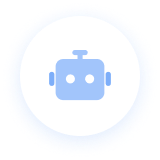
Node.js 通过 Clash 代理访问 OpenAI API 解决方案
🔍 问题诊断步骤
1. 首先确认 Clash 代理状态
# 检查 Clash 是否正常运行
curl -x http://127.0.0.1:7890 https://www.google.com
# 或者检查 OpenAI 是否可达
curl -x http://127.0.0.1:7890 https://api.openai.com/v1/models
2. 查看 Clash 配置
- 确认 HTTP 代理端口(通常是 7890)
- 确认 SOCKS5 代理端口(通常是 7891)
- 检查 Clash Dashboard 中的连接状态
💻 Node.js 代理配置方案
方案1:使用 https-proxy-agent(推荐)
安装依赖:
npm install https-proxy-agent http-proxy-agent
代码实现:
const { HttpsProxyAgent } = require('https-proxy-agent');
const { HttpProxyAgent } = require('http-proxy-agent');
// Clash 代理配置
const proxyUrl = 'http://127.0.0.1:7890'; // Clash HTTP 代理端口
// 创建代理 agent
const httpsAgent = new HttpsProxyAgent(proxyUrl);
const httpAgent = new HttpProxyAgent(proxyUrl);
// 方法1:使用 fetch(Node.js 18+)
async function callOpenAI() {
const response = await fetch('https://api.openai.com/v1/chat/completions', {
method: 'POST',
headers: {
'Authorization': 'Bearer YOUR_API_KEY',
'Content-Type': 'application/json',
},
body: JSON.stringify({
model: 'gpt-3.5-turbo',
messages: [{ role: 'user', content: 'Hello!' }]
}),
// 重要:配置代理
agent: httpsAgent
});
return await response.json();
}
// 方法2:使用 axios
const axios = require('axios');
const apiClient = axios.create({
baseURL: 'https://api.openai.com/v1',
headers: {
'Authorization': 'Bearer YOUR_API_KEY',
'Content-Type': 'application/json',
},
// 配置代理
httpsAgent: httpsAgent,
httpAgent: httpAgent,
proxy: false // 禁用 axios 内置代理,使用 agent
});
async function callOpenAIWithAxios() {
const response = await apiClient.post('/chat/completions', {
model: 'gpt-3.5-turbo',
messages: [{ role: 'user', content: 'Hello!' }]
});
return response.data;
}
方案2:使用环境变量(全局代理)
设置环境变量:
# Linux/macOS
export HTTP_PROXY=http://127.0.0.1:7890
export HTTPS_PROXY=http://127.0.0.1:7890
export NO_PROXY=localhost,127.0.0.1
# Windows CMD
set HTTP_PROXY=http://127.0.0.1:7890
set HTTPS_PROXY=http://127.0.0.1:7890
# Windows PowerShell
$env:HTTP_PROXY="http://127.0.0.1:7890"
$env:HTTPS_PROXY="http://127.0.0.1:7890"
Node.js 代码:
// 环境变量会被自动识别
const axios = require('axios');
const apiClient = axios.create({
baseURL: 'https://api.openai.com/v1',
headers: {
'Authorization': 'Bearer YOUR_API_KEY',
'Content-Type': 'application/json',
}
});
// 直接使用,会自动通过代理
async function callOpenAI() {
const response = await apiClient.post('/chat/completions', {
model: 'gpt-3.5-turbo',
messages: [{ role: 'user', content: 'Hello!' }]
});
return response.data;
}
方案3:使用 OpenAI 官方库配置代理
npm install openai
const OpenAI = require('openai');
const { HttpsProxyAgent } = require('https-proxy-agent');
const openai = new OpenAI({
apiKey: 'YOUR_API_KEY',
httpAgent: new HttpsProxyAgent('http://127.0.0.1:7890'),
});
async function main() {
const completion = await openai.chat.completions.create({
messages: [{ role: 'user', content: 'Hello!' }],
model: 'gpt-3.5-turbo',
});
console.log(completion.choices[0]);
}
🛠️ 完整的调试方案
1. 创建测试脚本
// test-proxy.js
const { HttpsProxyAgent } = require('https-proxy-agent');
const axios = require('axios');
async function testProxy() {
const proxyUrl = 'http://127.0.0.1:7890';
const agent = new HttpsProxyAgent(proxyUrl);
console.log('🔍 测试代理连接...');
try {
// 测试1:检查代理是否工作
console.log('1. 测试 Google 连接...');
const googleResponse = await axios.get('https://www.google.com', {
httpsAgent: agent,
timeout: 10000
});
console.log('✅ Google 连接成功');
// 测试2:检查 OpenAI API 连接
console.log('2. 测试 OpenAI API 连接...');
const openaiResponse = await axios.get('https://api.openai.com/v1/models', {
headers: {
'Authorization': 'Bearer YOUR_API_KEY' // 替换为你的 API Key
},
httpsAgent: agent,
timeout: 10000
});
console.log('✅ OpenAI API 连接成功');
console.log('可用模型数量:', openaiResponse.data.data.length);
} catch (error) {
console.error('❌ 连接失败:', error.message);
console.error('错误详情:', error.code);
}
}
testProxy();
2. 运行测试
node test-proxy.js
🔧 常见问题解决
问题1:端口号错误
// 检查 Clash 配置中的端口号
const commonPorts = [7890, 7891, 8080, 1080];
async function findWorkingPort() {
for (const port of commonPorts) {
try {
const agent = new HttpsProxyAgent(`http://127.0.0.1:${port}`);
await axios.get('https://www.google.com', { httpsAgent: agent, timeout: 5000 });
console.log(`✅ 工作端口: ${port}`);
return port;
} catch (error) {
console.log(`❌ 端口 ${port} 不可用`);
}
}
}
问题2:Clash 规则配置
确保 Clash 配置文件包含 OpenAI 规则:
rules:
- DOMAIN-SUFFIX,openai.com,PROXY
- DOMAIN-SUFFIX,api.openai.com,PROXY
- DOMAIN-KEYWORD,openai,PROXY
问题3:SSL/TLS 问题
// 如果遇到 SSL 证书问题,临时解决方案(不推荐生产环境)
process.env["NODE_TLS_REJECT_UNAUTHORIZED"] = 0;
// 或者配置自定义 CA
const https = require('https');
const agent = new https.Agent({
rejectUnauthorized: false
});
📋 完整工作示例
// openai-with-clash.js
const axios = require('axios');
const { HttpsProxyAgent } = require('https-proxy-agent');
class OpenAIWithProxy {
constructor(apiKey, proxyUrl = 'http://127.0.0.1:7890') {
this.apiKey = apiKey;
this.proxyUrl = proxyUrl;
this.agent = new HttpsProxyAgent(proxyUrl);
this.client = axios.create({
baseURL: 'https://api.openai.com/v1',
headers: {
'Authorization': `Bearer ${apiKey}`,
'Content-Type': 'application/json',
},
httpsAgent: this.agent,
timeout: 30000
});
}
async testConnection() {
try {
const response = await this.client.get('/models');
console.log('✅ OpenAI API 连接成功');
return true;
} catch (error) {
console.error('❌ OpenAI API 连接失败:', error.message);
return false;
}
}
async chat(messages, model = 'gpt-3.5-turbo') {
try {
const response = await this.client.post('/chat/completions', {
model,
messages,
max_tokens: 1000
});
return response.data;
} catch (error) {
console.error('Chat API 调用失败:', error.response?.data || error.message);
throw error;
}
}
}
// 使用示例
async function main() {
const openai = new OpenAIWithProxy('YOUR_API_KEY');
// 测试连接
const isConnected = await openai.testConnection();
if (!isConnected) {
console.log('请检查代理设置和 API Key');
return;
}
// 发送聊天请求
try {
const result = await openai.chat([
{ role: 'user', content: 'Hello, how are you?' }
]);
console.log('AI 回复:', result.choices[0].message.content);
} catch (error) {
console.error('聊天失败:', error.message);
}
}
main();
🚀 快速启动步骤
- 确认 Clash 运行状态
- 安装必要依赖:
npm install axios https-proxy-agent - 使用上面的完整示例代码
- 替换
YOUR_API_KEY为你的实际 API Key - 运行测试
如果还有问题,请告诉我:
- 你的 Clash 代理端口号
- 具体的错误信息
- 你使用的 Node.js 版本
我会为你提供更精确的解决方案!
语音播放
复制回答
